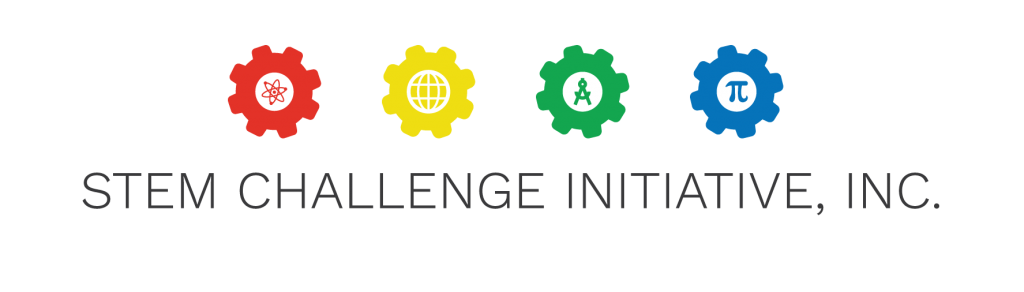Click Here to access sample grant applications.
Section 1 – Applicant Information
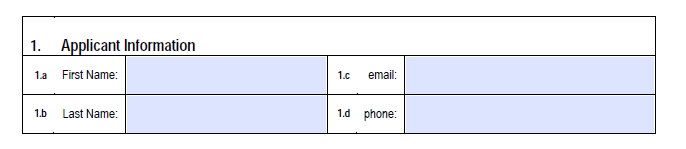
The Applicant Information section should be completed using the information for the person seeking to obtain funding. Simply place your mouse cursor in each light blue field and begin typing.
Section 2 – Sponsoring Organization Information
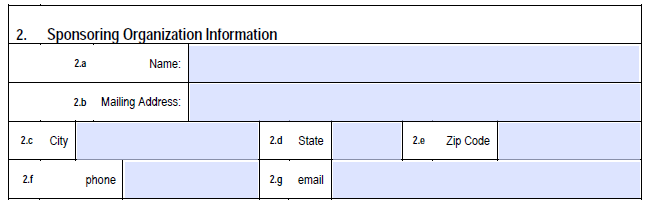
The Sponsoring Organization Information section should contain information about the institution, company, or organization who is sponsoring this project. This may be the school, library, museum or other organization that the Applicant works at.
Section 3 – Project Background
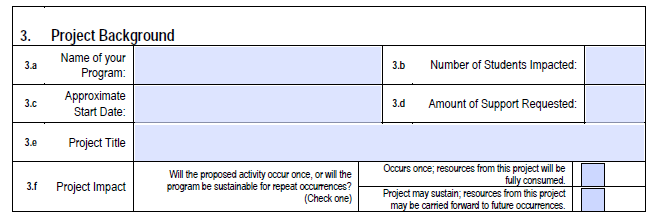
Most of the fields in this section are self-explanatory. Here are some tips to fill out this section:
3.a. Name of your Program – this field is used to tell us the name of the activity that your project falls under. This may be something like “A.P. Biology”, “Tech Club”, “Robotics Club”, or “Project Start.” In some cases, the Name of your Program (3.a) may be the same as your Project Title (3.e).
3.d Amount of Support Requested – This amount should match the amount in your budget (Section 8).
3.f – Project Impact. Place a check next to the appropriate box to let us know if the funds requested for this project will support future activities, or if the resources derived from the present funds will be fully consumed in this project. For example, if you are using the present funds to buy materials, reagents and supplies that will be used up in the project activities, this project would be said to “Occur Once.” On the other hand, if you are buying equipment and tools that may be used in future projects similar to this one, you can check off “Project May Sustain…”.
Section 4 – Project Description
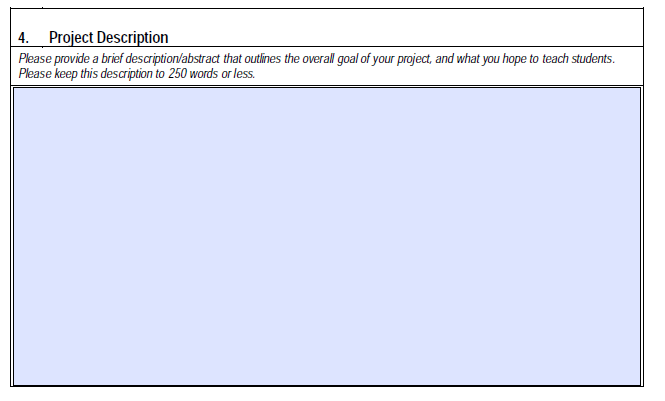
Please provide a brief description/abstract that outlines the overall goal of your project, and what you hope to teach students.
Please keep this description to 250 words or less.
Section 5 – Project Objectives
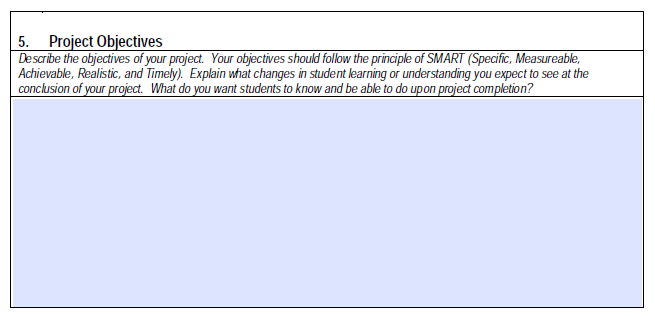
Describe the objectives of your project. Your objectives should follow the principle of SMART (Specific, Measurable, Achievable, Realistic, and Timely). Explain what changes in student learning or understanding you expect to see at the conclusion of your project. What do you want students to know and be able to do upon project completion?
Section 6 – Project Evaluation Model
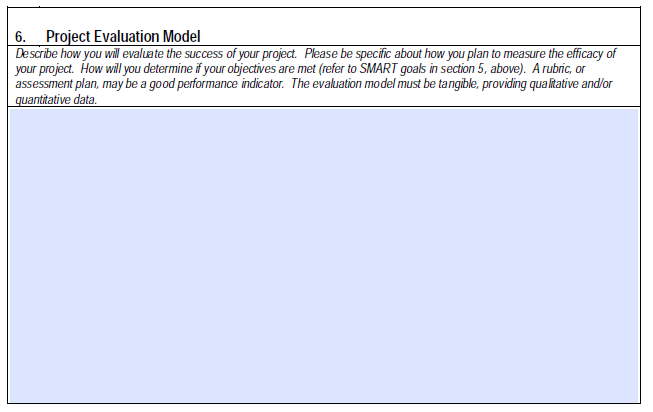
Describe how you will evaluate the success of your project. Please be specific about how you plan to measure the efficacy of your project. How will you determine if your objectives are met (refer to SMART goals in section 5, above). A rubric, or assessment plan, may be a good performance indicator. The evaluation model must be tangible, providing qualitative and/or quantitative data.
Section 7 – Relevance to STEM
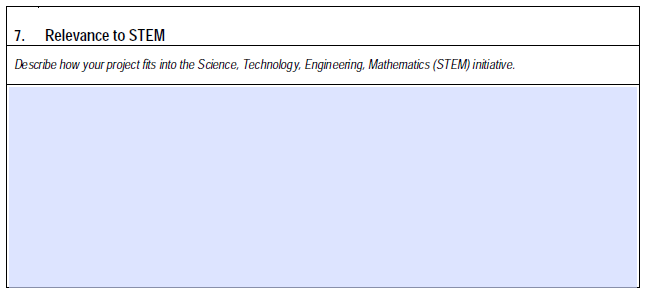
Describe how your project fits into the Science, Technology, Engineering, Mathematics (STEM) initiative.
Section 8 – Project Budget
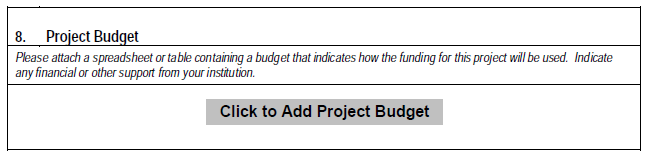
You should prepare a budget in Microsoft Excel or similar. Refer to Sample Grant Applications (Click Here) to see examples of project budgets.
Once you prepare your project budget, save it as an Excel (or similar table) format.
You will need to attach your budget file to the Grant Application form. If you click the button that says “Click to Add Project Budget”, you will see a note that explains how to attach a file to the PDF application form. (To attach a Budget file in excel format, select “Comment > Annotations > Attach file (paperclip icon). Select this tool then click on the page and you will be prompted to select file to attach.”
To attach a budget file, go to the upper right corner of the Acrobat Reader software window and click on the Tool that says “Comment”.
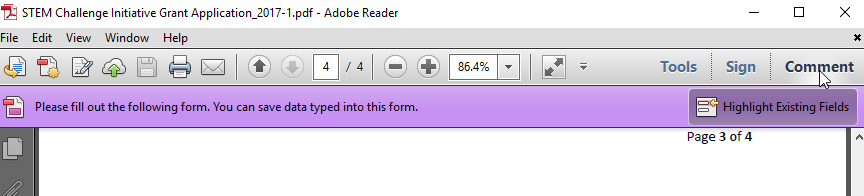
Next, click on the Annotations menu to expand it and show the available tools. Click the paperclip icon that says “Attach File.”
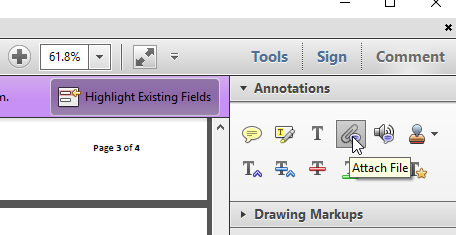
Now, place your cursor, which will be in the shape of a thumb tack, in the Project Budget section of the Grant Application Form.
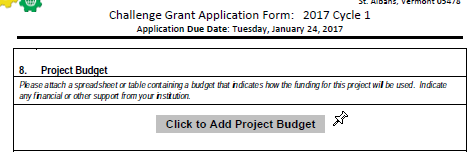
Once you have the thumb tack icon positioned in the place where you want to post your budget file attachment, click the mouse button. You will be prompted to select your file.
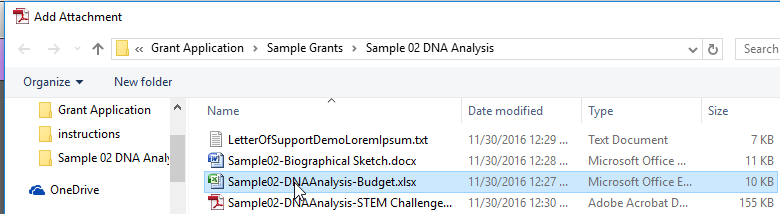
Once you select the file, you will see the folloowing screen. Just click OK.
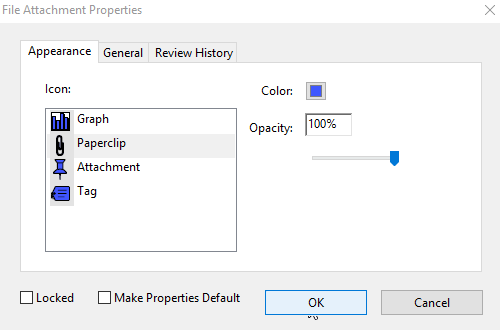
The file will now be attached to your document, and you should see a paper clip icon with a little post it note indicating that an attachment has been placed in your document.
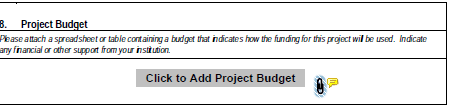
Section 9 – Educator Bio(s) Section
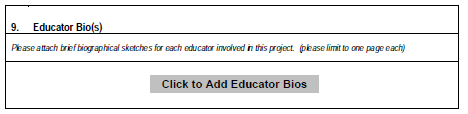
Use Microsoft Word, or similar, to prepare short biographical sketches for each of the key personnel who will be involved with this project. Save the biographical sketches in Word (or similar format). See our Example Grants for sample biographical sketches.
Make sure to include your name, educational degree(s), current position, any awards and honors you have received, and any other relevant information about your background. Limit each biographical sketch to no more than one page per person.
Attach your biographical sketches in the same way tha tyou attached your Project Budget file (See Section 8, above).
Section 10 – Letters of Support
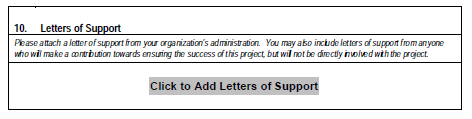
Please attach at least one letter of support from a representative at your institution. The letter of support should be attached in the same way that you attached your project budget (see Section 8, above).
Submitting Your Application
Once you fill out all sections of your grant application, including bio, budget, and letters of support attachments, save the application in PDF format.
You may upload your complete PDF application on our Grant Application page (Click Here).
Feel free to Contact Us with any questions about the application process.